Eudora SSL Help
To get Eudora to work with the CFRQ.NET ssl-enabled mail servers, you have to stand on your head and sacrifice a chicken. Well, ok, it's not that bad, but there are a number of steps required.
Important Update: there's a buffering problem with Eudora 5.1 (and maybe others); see Network Buffer Size
- configure your account normally using the wizard, or whatever.
Disable TLS 1.0 (see http://www.sendmail.org/~ca/email/starttls.html for rationale). To Do this:
- Quit Eudora.
- Edit your eudora.ini file (on my computer, it is in
C:\Documents and Settings\chk\Application Data\Qualcomm\Eudora, but its location will depend on your OS and on your install settings). - Add the following to the
[Settings]section:SSLAltPortSendVersion=2 SSLSendVersion=2 - start Eudora again.
- Call up the options or personality preferences screen, and select the "Checking Mail" screen.
- select "Required, Alternate Port" from the "Secure Sockets when Receiving" drop-down.
- select the "Sending Mail" screen.
- select "Required, STARTTLS" from the "Secure Sockets when Sending" drop-down menu. (IF your ISP is sympatico.ca or another ISP that blocks port 25 (SMTP), you will need to select "Required, Alternate Port" instead).
Make sure "Allow authentication" is checked (actually, it's required).
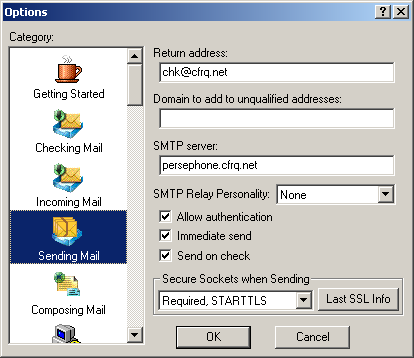
- Send a mail message; you should get a transfer failure. If you don't do this, you won't be able to access the Eudora Certificate Manager (who's brilliant idea was that?
Go back to the "Sending Mail" screen in the options page, and select "Last SSL Info". The "Eudora SSL Connection Information Manager" will appear:

Select the "Certificate Information Manager" button. This screen should appear:
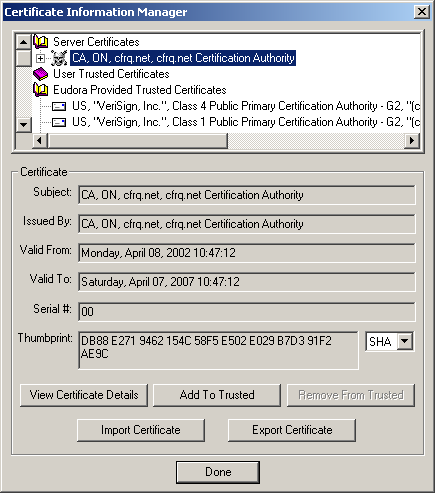
- Select the "cfrq.net Certification Authority" certificate, then click on the "Add To Trusted" box.
- Select "done", then "OK".
Network Buffer Size
According to UIUC, The default network buffer size in Eudora 5.1 is not adequate to handle attachments if you use SSL POP. You may experience hangs when downloading attachments. To fix the problem in your current version of Eudora you will need to change the network buffer size:
- From Eudora's toolbar, select Tools -> Options
- From the Options dialog box, scroll to the Advanced Networking icon in the Category panel.
- In the settings panel that now appears, change the number in Network buffer size from 4096 to 40960.
- Click OK.
The change in step 3 is the recommended increase to the Network buffer size. If your desktop machine has very limited memory, you can set the buffer size to as little as 16384 (16K) and still be able to successfully download attachments.
As an alternative you can upgrade Eudora to version 5.1.1. Release notes for Eudora 5.1.1 for Windows are available from the vendor.
That should be it, you should now be able to send and receive messages via cfrq.net.
Another description of this setup, with screen shots, can be found at http://www.fmrib.ox.ac.uk/computing/docs/mailclients/eudora.html.